Articles
Streamradiox
Questions?
How to add music to Streamlabs #streamersAcademy
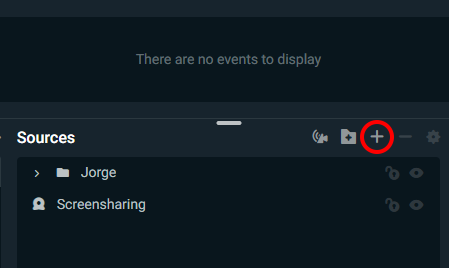
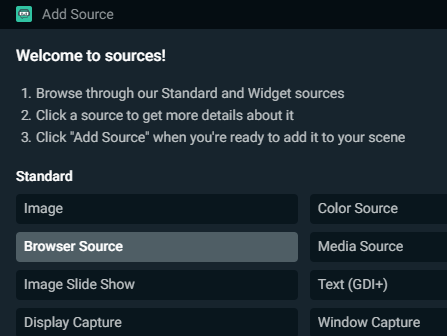
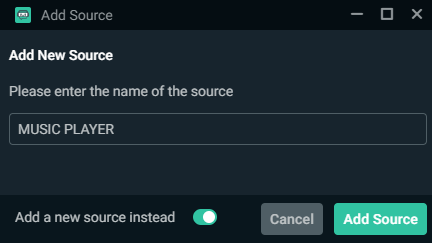
- URL: Paste the url from step 1
- Width and height: 300
- Check "Control audio via OBS"
- Uncheck "Shutdown source when not visible"
- Uncheck "Refresh browser when scene becomes active"
We recommend you to set a size of 300x300, this will let you change the layout of the music player easily without resizing the window.
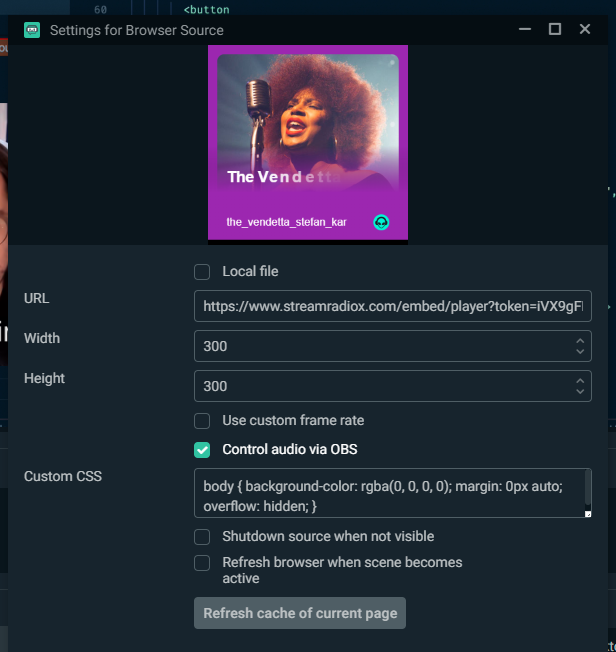
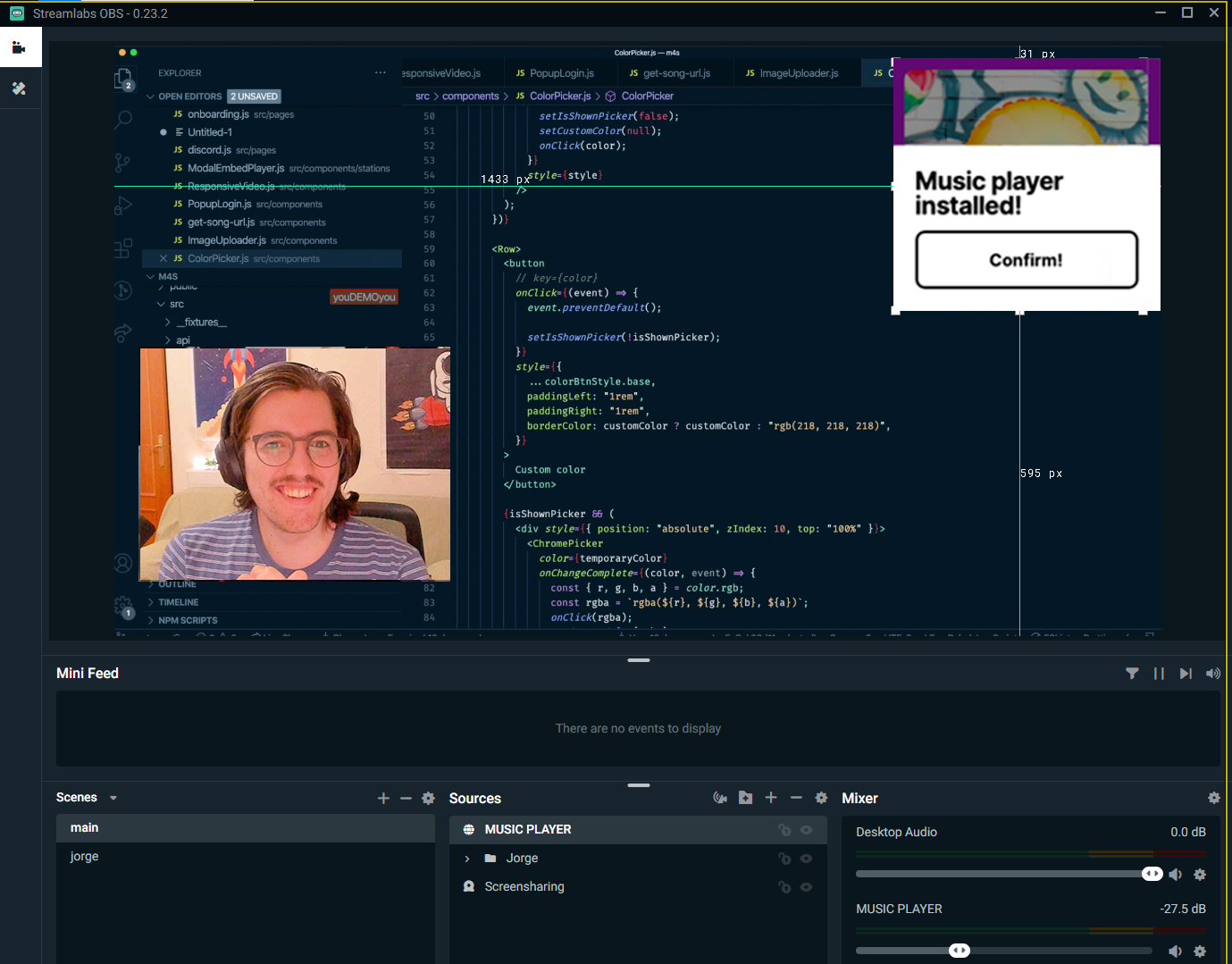
Inside sources, right click on the "Music player" browser source -> Click "Interact"
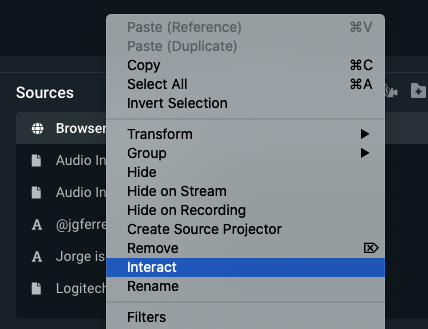
A popup will appear, just simply click on "Confirm!", then close the popup.
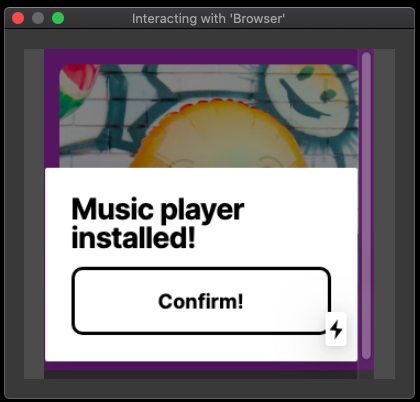
Once you start playing music through Streamradiox, you will be able to listen to that music through your headphones. However, we also want to send the music to your audience through OBS.
To do so, you need to:
- Go to "Audio mixer panel"
- Right click and pick "Advanced Audio Properties"
- Then, make sure "Music player" has "Monitor off"
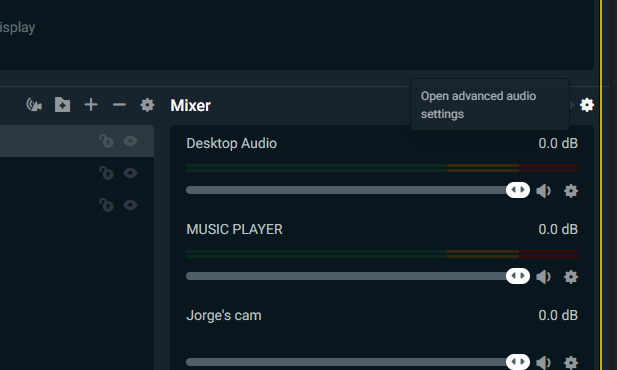
Just make source to add this source in all the scenes where you wanna have music on. So just copy/paste the browser source in all the scenes that you want to play the music
Any issues or feedback?
If you're having issues to setup our music player, please send us a note to support@streamradiox.com and we'll work to troubleshoot the problem. Also, send us any feature request or other thoughts to iwant@streamradiox.com.
We really welcome your feedback, and hope you find Streamradiox useful!
Streamradiox
Made with love from 🇺🇸 and 🇪🇸